Deploy Azure Resource Manager Templates
In the previous article, we talked about what’s ARM and the benefits of working with it to better manage your resources, manage your billing, and an easy way to deploy more resources in the future.
In this article, we will show you how to create and deploy ARM using Azure Portal.
Create Azure Group
Before we create an ARM, we should create an Azure Group and add resources to it.
1. Login to your Azure Portal
2. From the Azure Portal Click on New
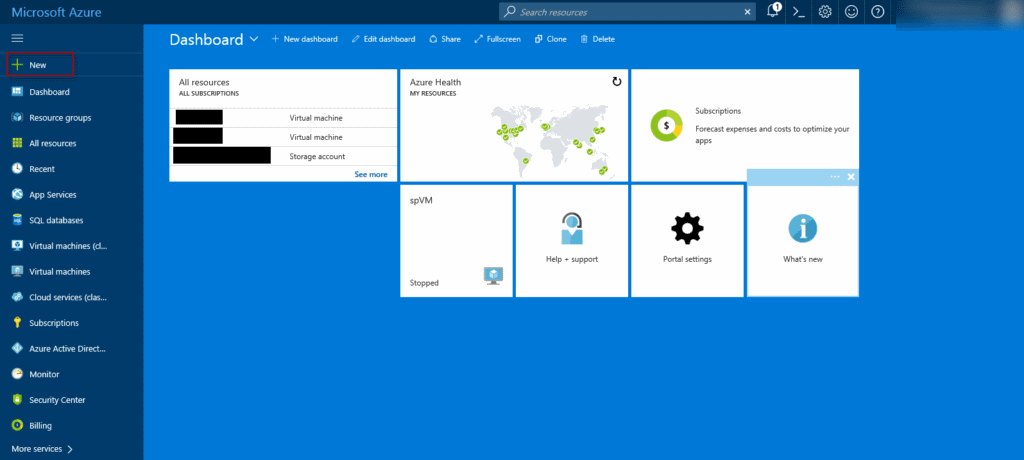
3. Type Resource Group in the search box
4. Select Resource Group from the results
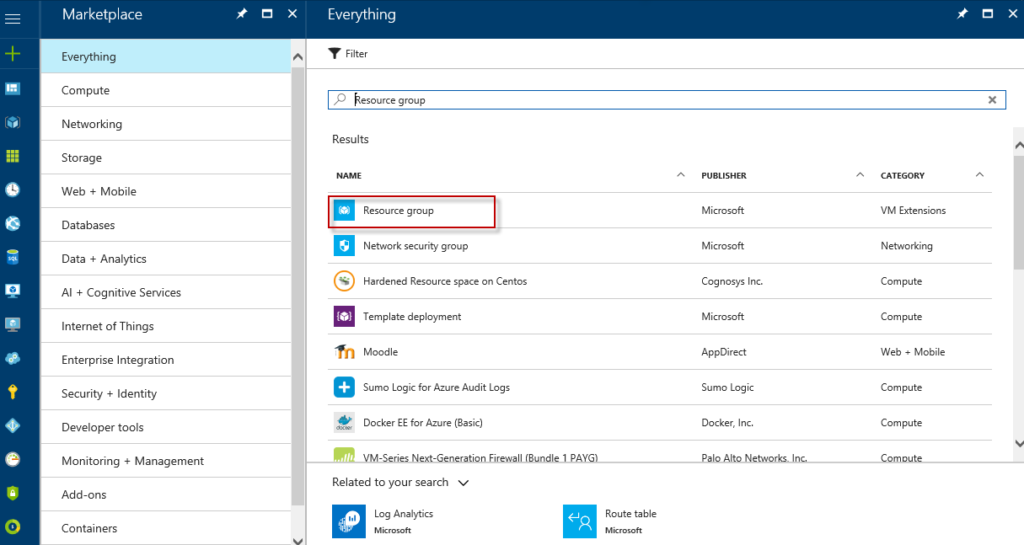
5. Click Create
6. Fill in the information, select your region and click Create
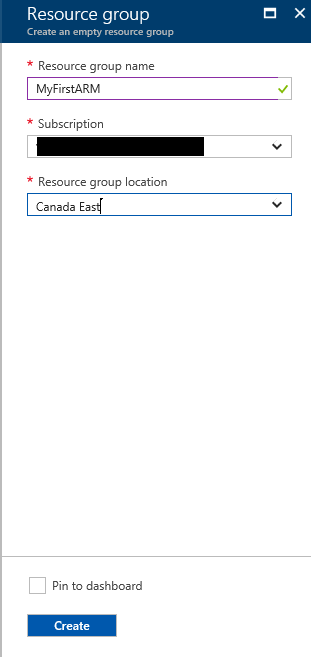
7. When it is created, click on the Resource Groups in your left navigation to access your resources
8. Select your resource group that you just created; in our case, it is call MyFirstARM
9. Click on Add, to add a resource to your group
10. Select for example a Windows Server Datacenter
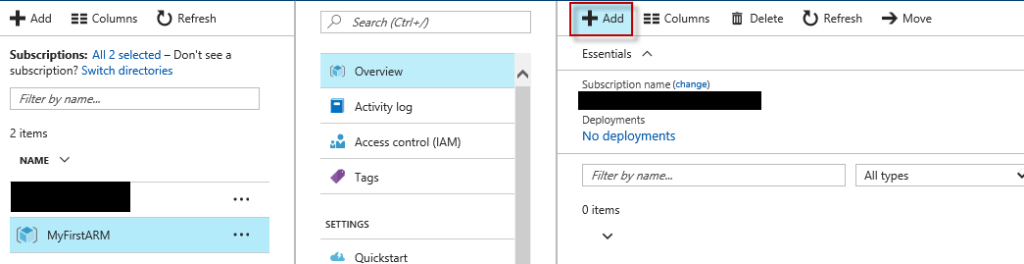
11. Select the Resource Manager as your deployment model
12. Click Create
13. Fill out all your new VM properties
14. Before you Click OK to create your VM, Click on download template and parameters. This will allow you to download all the templates to be used in your ARM template build
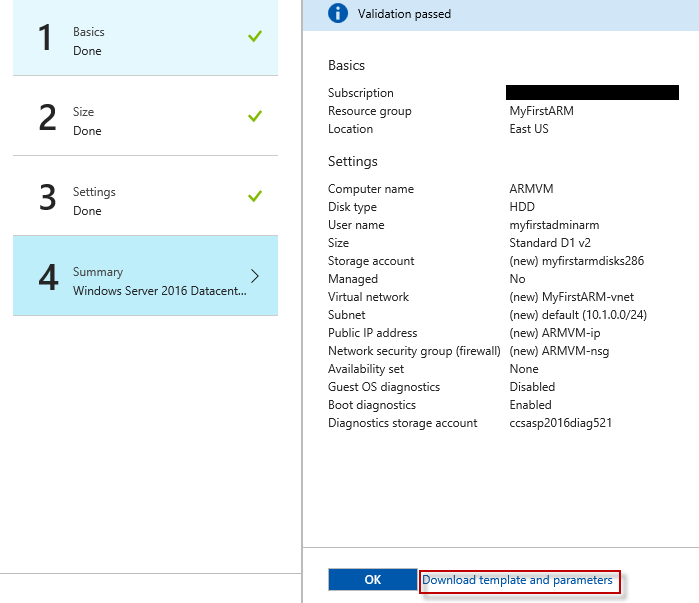
15. Click on download in the ribbon
![]()
16. Save the zip file and unzip it for future use
17. Now you have the option to create your new VM or skip this process to create your resources using the template you just downloaded
Create your template
Now that we have created a resource group and added a VM to it, we can go ahead and create our ARM template:
1. In your Azure portal, click on New and type in template
2. Select Template deployment
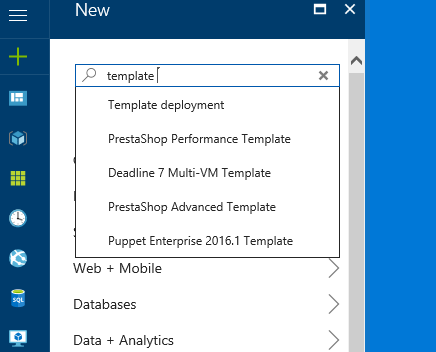
3. In the results, click on Template deployment
4. Click Create
5. Click on Edit template

6. Click on the Parameters then click on Load file
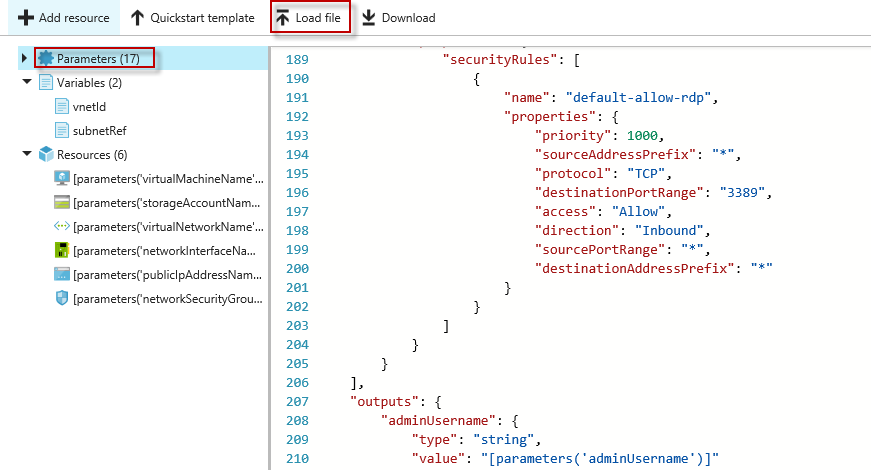
7. This will load all the parameters, variables, and resources you have done before
8. Click on Save
9. Fill in all the information and click on Purchase
The above process will create and deploy your template to your Azure subscription for future use.