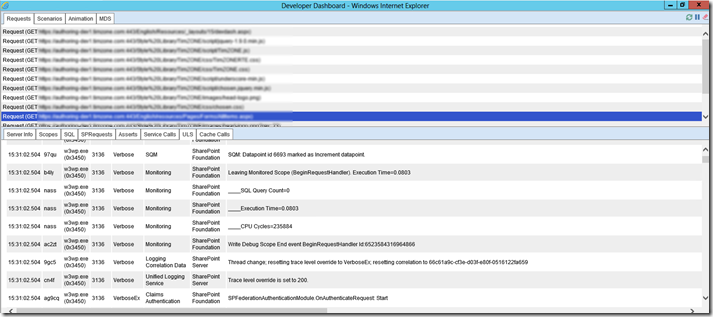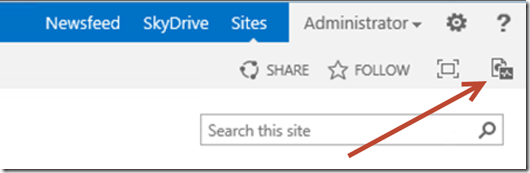Even though SharePoint Server 2013 has been released for a while now, I still see developers who aren’t taking advantage of a new feature in SharePoint 2013 that will make their implementation, code analysis and debugging a lot easier.
The developer dashboard was initially released in SharePoint 2010. It was designed to provide diagnostic information to troubleshoot problems with SharePoint page level components (i.e. web parts, master pages, etc…) that would be difficult to isolate without viewing backend logs or debugging through code.
In SharePoint 2013, there has been a massive improvement to the developer dashboard now:
- No longer a page control which only shows info about current request but now a separate window which shows you ALL requests since you started developer dashboard session!
- The new Developer Dashboard has ULSViewer elements in it, no more digging through the 15 hive for the logs folder using notepad or ULSViewer to find your correlation id, you have it right there!
- You can also see SharePoint server info, SQL calls, Service Calls, ULS and SPRequests all from this view in a nice tabbed view
- Works by using dedicated WCF service (diagnosticsdata.svc) designed for the purpose of providing tracing information for developer dashboard
- Turned off by default and doesn’t even show on the page until it is turned on
- Uses the “Usage and Health Data Collection Service Application”
- many more… get more about it here http://technet.microsoft.com/en-ca/sharepoint/fp123606.aspx
To enable, run this in SharePoint Management Shell:
$content = ([Microsoft.SharePoint.Administration.SPWebService]::ContentService)
$appsetting =$content.DeveloperDashboardSettings
$appsetting.DisplayLevel = [Microsoft.SharePoint.Administration.SPDeveloperDashboardLevel]::On
$appsetting.Update()
See it appear at the top right of your SharePoint page beside the “Focus on Content” area once you enabled it, clicking on it will pop up the Developer Dashboard in a new browser window which you can leave open for various requests:
To disable, run this in SharePoint Management Shell:
$content = ([Microsoft.SharePoint.Administration.SPWebService]::ContentService)
$appsetting =$content.DeveloperDashboardSettings
$appsetting.DisplayLevel = [Microsoft.SharePoint.Administration.SPDeveloperDashboardLevel]::Off
$appsetting.Update()