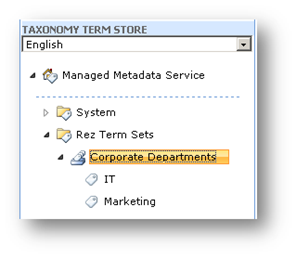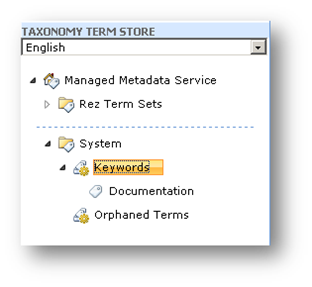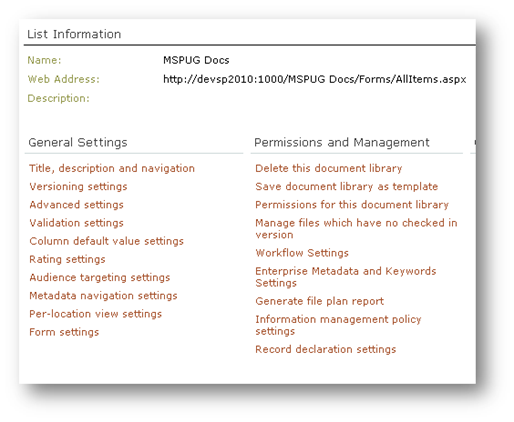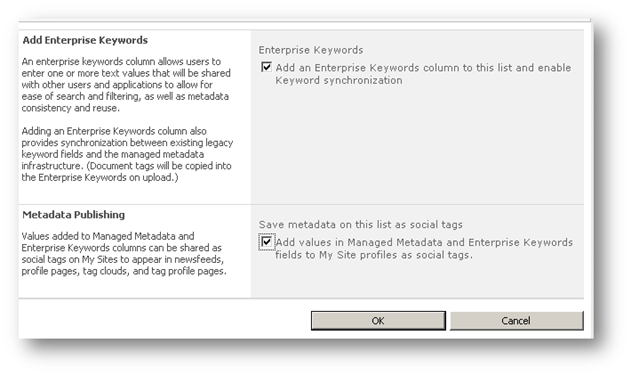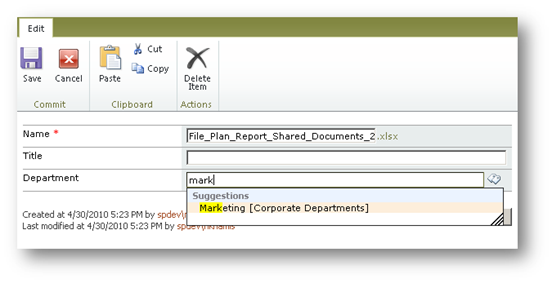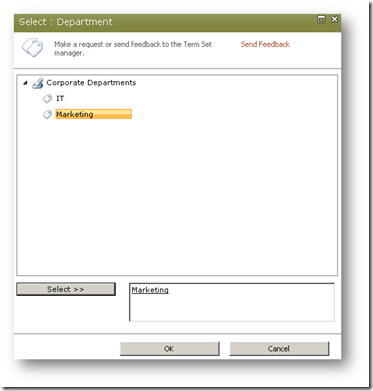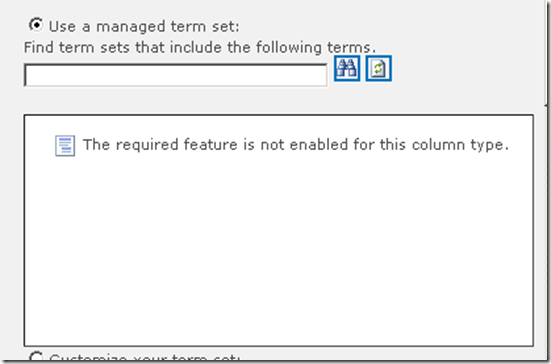Overview
- The Managed Metadata service is new in SharePoint 2010 and consists of a feature called the Term Store Management Tool
- This service can be accessed via Central Administration –> Manage Service Applications –> Managed Metadata Services or via a the site settings in the SharePoint site (Site Actions –> Site Settings –> Term store management)
- The Term Store (or Taxonomy Term Store) is a hierarchical collection of managed terms that you centrally managed and define, and then use as attributes for list items in SharePoint
- A term is a word or a phrase that can be associated with a list item
- A term set is a collection of related terms
- You can specify that a SharePoint list column must contain a term from a specific term set
- Managed metadata refers to the fact that terms and term sets are managed independently from site columns within SharePoint sites themselves
- i.e. Create a new column on a list called “Department” and associate it with a “Corporate Departments” Term Set –> Column Settings
- Corporate Departments –> Term Set name
- IT –> Term name
- Marketing –> Term name
- Etc… –> Term name
- Corporate Departments –> Term Set name
- i.e. Create a new column on a list called “Department” and associate it with a “Corporate Departments” Term Set –> Column Settings
- Terms can be divided into two types:
- Managed terms are usually pre-defined and can only be created by users with appropriate permissions. They are often organized into a hierarchy.
- Enterprise keywords are words or phrases that have been added to SharePoint list items as part of a custom keyword column. All enterprise keywords are part of a single, non-hierarchical term set called the keyword set.
- Both managed terms and enterprise keywords are stored in a database referred to as a term store
- The default database name in SharePoint looks like “Managed Metadata Service_GUID”
- Each list has a setting call Enterprise Metadata and Keywords Settings where these settings can be turned on or off
So what are some benefits of using the Term Store?
- More consistent use of terminology across the enterprise
- Allows the building of an enterprise taxonomy for all your SharePoint Sites
- Better and more consistent search results (less synonyms)
- Metadata is dynamic (better than list choice field) as choices are only managed in one location rather than each list
- Do not want to use choice columns to supply those values because when an update needs to be made, they will have to manually go to different locations and update the choice values
- Lookup columns are not an option as the terms need to be shared across site collections
- Entering terms is easier as new suggestion managed metadata selection control is used with Ajax-like type ahead and drop down functionality
- Entering enterprise keywords allows users to select from existing or create their own keywords, and has option of showing tagged items on user’s My Site
- Allow users build an organization’s taxonomy on the fly or have it predefined in advance
API Reference (Microsoft.SharePoint.Taxonomy Namespace)
using (SPSite site = new SPSite("http://devsp2010:1001"))
{
//Instantiates a new TaxonomySession for the current site.
TaxonomySession session = new TaxonomySession(site);
//Instantiates the connection "Managed Metadata Service Connection" for session
TermStore termStore = session.TermStores["Managed Metadata Service Connection"];
// Creates and commits a Group object, a TermSet object and several Term objects
Group group1 = termStore.CreateGroup("Rez Term Sets");
TermSet termSet1 = group1.CreateTermSet("Corporate Departments");
Term term1 = termSet1.CreateTerm("IT", 1033);
Term term2 = termSet1.CreateTerm("Marketing", 1033);
termStore.CommitAll();
// Sets a description and some alternate labels term1 and commits
term1.SetDescription("Name of information tech dept", 1033);
term1.CreateLabel("Information Technology", 1033, false);
term1.CreateLabel("ITech", 1033, false);
termStore.CommitAll();
// Deletes an unnecessary term
term2.Delete();
termStore.CommitAll();
}
Other features of the Term Store
- Supports multilingualism!
- Terms sets can be managed by individuals or by owners of the part of the taxonomy
- Create your own taxonomies
- Taxonomy structure tree view
- Taxonomy store (centralized service)
- Modifications that can be done by end users to the taxonomy, depending or rights.
- Copy term sets (taxonomy branch)
- Move branch or term
- Deprecate term, merge terms, reuse term sets
- Specify owners and security for term sets that will control governance for taxonomy
- Specify terms that are available for tagging or make them just grouping categories for term sets
So… why is this important for Records Management??
- Consistent meta-data across the organization drives records management!
- Rules based on consistent meta-data allow better categorization, search and storage within a Records Center
- Allow certain ‘approved’ terms from a central list to be used as metadata in libraries across a few site collections
Note: If you get the following error when trying to use the managed term set when creating a new column:
“The required feature is not enabled for this column type.”:
Just use this PowerShell command to activate the feature:
Enable-SPFeature -id “73ef14b1-13a9-416b-a9b5-ececa2b
0604c” –Url <Your site url here>
The complete list of this series can be seen by the following links:
1. Introduction
2. Document IDs
3. Managed Metadata Service (Term Store)
4. In-Place Records Declarations
5. Site Collection Auditing
6. Content Organizer
7. Compliance Details
8. Hold and eDiscovery
9. Content Type Publishing Hubs
10. Multi-Level Retention
11. Virtual folders and metadata based navigation
12. Scaling
13. Send To…
14. Document Sets
References
http://technet.microsoft.com/en-us/library/ee424402%28office.14%29.aspx
http://msdn.microsoft.com/en-us/library/ee832800%28office.14%29.aspx
http://msdn.microsoft.com/en-us/library/ee556337%28v=office.14%29.aspx
http://msdn.microsoft.com/en-us/library/ee559337%28v=office.14%29.aspx
http://msdn.microsoft.com/en-us/library/microsoft.sharepoint.taxonomy(office.14).aspx