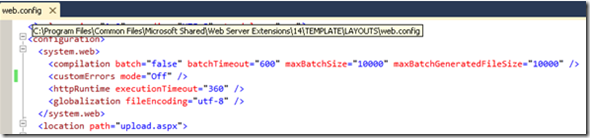As a developer, one of the first things I do after I have setup a web application & site collection is:
Open the web.config (“C:inetpubwwwrootwssVirtualDirectories<port>”) and set:
- Debug=”true” instead of the default of Debug=”false” (I do a find on “debug” in Visual Studio)
- CallStack=”true” instead of the default of CallStack=”false” (I do a find on “callstack” in Visual Studio)
- CustomErrors=”Off” instead of the default of CustomErrors=”On” (I do a find on “CustomErrors” in Visual Studio)
I would have expected this to be enough to catch all errors but when I tried to delete a content type that was probably in use, instead of getting the detailed message I was expecting, I ended up getting the infamous message telling me to change the customerrors setting in the web.config so that I can see the details:
Server Error in ‘/’ Application.
Runtime Error
Description: An application error occurred on the server. The current custom error settings for this application prevent the details of the application error from being viewed.
Details: To enable the details of this specific error message to be viewable on the local server machine, please create a <customErrors> tag within a “web.config” configuration file located in the root directory of the current web application. This <customErrors> tag should then have its “mode” attribute set to “RemoteOnly”. To enable the details to be viewable on remote machines, please set “mode” to “Off”.
As a refresher to anyone else that is running into this problem, there is another web.config in the _layouts directory (“C:Program FilesCommon FilesMicrosoft SharedWeb Server Extensions14”) where you need to turn the customErrors to be “Off”: